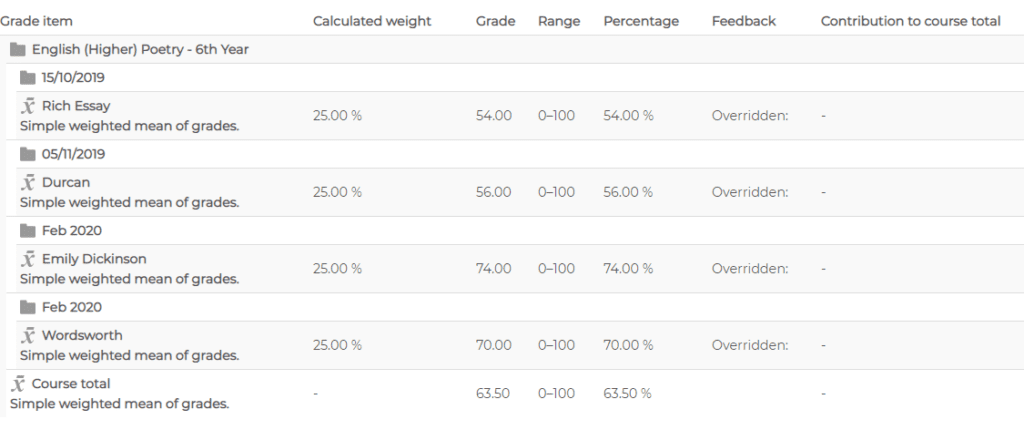Below you will find a list of FAQs that will hopefully answer any query you have in relation to the Moodle platform.
If you are already logged into Moodle and you would like to change your password:
- Select your name to the top right of the screen.
- Preferences.
- Change Password.
- You will need to type in your current password and then type in your new password.
- Select ‘Save changes’.
- Click on the ‘Forgotten your username or password?’ link on the Moodle login screen as seen below:
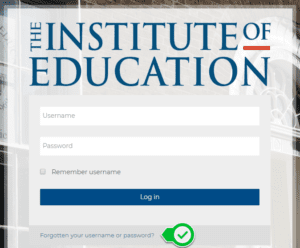
- Enter your email address (the one that is stored on your Moodle account or that you used to register with the Institute).
- You will receive an email that will give you your username and a link that will allow you to reset your password.
Please Note:
This email will go to the email address that you have stored on your Moodle account or registered with the school.
- Alternatively, please contact moodle@instituteodeducation.ie for assistance.
- Click on the ‘Forgotten your username or password?’ link on the Moodle login screen as seen below:
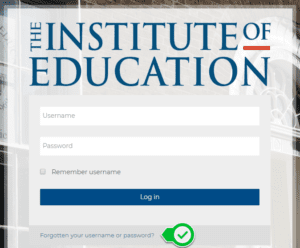
- Enter your email address (the one that is stored on your Moodle account or that you used to register with the Institute).
- You will receive an email that will give you your username and a link that will allow you to reset your password.
Please Note:
This email will go to the email address that you have stored on your Moodle account or registered with the school.
- Alternatively, please contact moodle@instituteodeducation.ie for assistance.
- Make sure to check your spam folder.
- If you haven’t received the reset email within 20 minutes, it’s likely that the email address on your Moodle profile is either incorrect, or that it is an old email address you no longer use, or it could be your parents email address.
- If you have checked all possible email addresses and spam folders, please contact moodle@instituteodeducation.ie and we can confirm/update the email address on your account.
There are a number of things you can do in advance of your live classes to make sure you are prepared and ready to join:
- You need to be connected to the Internet.
- Industry standard requirements for video content streaming\live would be at least 7Mbps.
- Windows 7, XP and any other old operating systems may have issues.
- Your device(s) must be up to date with all current firmware and software patches.
- Know your Moodle credentials and check that they are working so you can login.
- Know where your live links are located on Moodle.
- Login to Moodle and click on the live link 10 minutes before your class starts. This gives the teacher enough time to check their list and admit you into the class.
- In some cases, you may not be able to join a live class simply because the teacher hosting the class has not admitted you or not allowed you to join. This isn’t intentional. But you must make sure your name is clear when you are joining, and not have your parent’s name on display.
- If you cannot access your class double check that you have selected the correct link.
- If you cannot access your class try to use a different device.
- If you cannot access your class try to use a different browser.
Google Chrome is the preferred and tested browser.
If all the above points are checked and you are still having difficulties accessing your live class then please contact ioemeets@instituteofeducation.ie for further assistance.
Most classes (full-time and part-time) will be live according to the normal schedule. But you should keep an eye on your course pages for links and updates from your teachers as some teachers might post work for you to do rather than have a live class.
If you are a full-time student, please contact the 4th, 5th or 6th year office as they need to check that your timetable is up to date. Once your timetable is up to date, then Moodle can update your courses.
- 4th year email: 4thyear@instituteofeducation.ie
- 5th year email: 5thyear@instituteofeducation.ie
- 6th year email: 6thyear@instituteofeducation.ie
- If you are a part time student, please contact onlinecourses@instituteofeducation.ie and they will check that you are down for the correct courses on their system. Once you are down for the correct on their system, then Moodle can update your courses.
If you are doing a crash course, please contact onlinecourses@instituteofeducation.ie and they will check that you are down for the correct courses on their system. Once you are down for the correct on their system, then Moodle can update your courses.
If you click on a full time course and there is no content uploaded, please contact the 4th, 5th or 6th year office.
- 4th year email: 4thyear@instituteofeducation.ie
- 5th year email: 5thyear@instituteofeducation.ie
- 6th year email: 6thyear@instituteofeducation.ie
If you click on a part time course and there is no content uploaded, please contact onlinecourses@instituteofeducation.ie
If you click on a crash course and there is no content uploaded, please contact onlinecourses@instituteofeducation.ie.
When logged into Moodle:
- Click on your name.
- Select Grades.
- You will see a list of all the courses you are taking along with an overall grade for that course to the right.
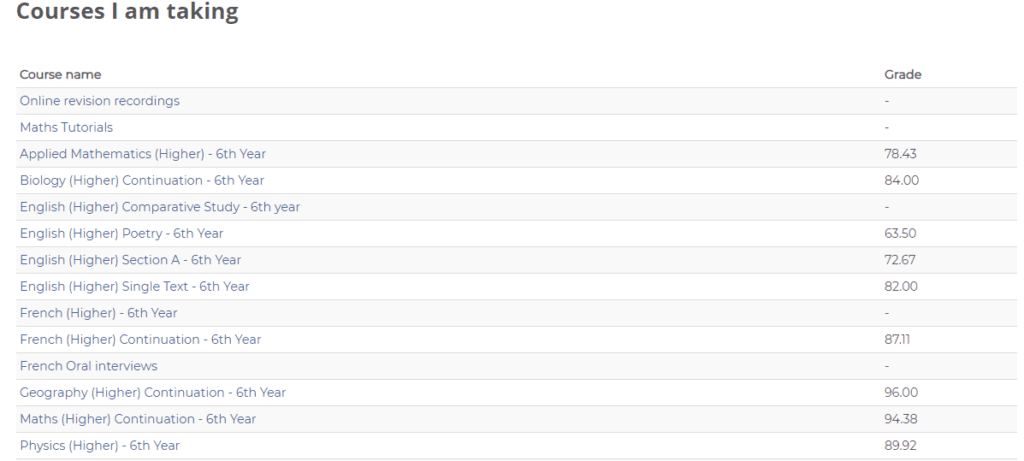
- Click on a course to see your individual test results.